Adding Filters to Tableau Dashboards
- Bernard Kilonzo

- Apr 27, 2021
- 2 min read
Updated: Jan 4
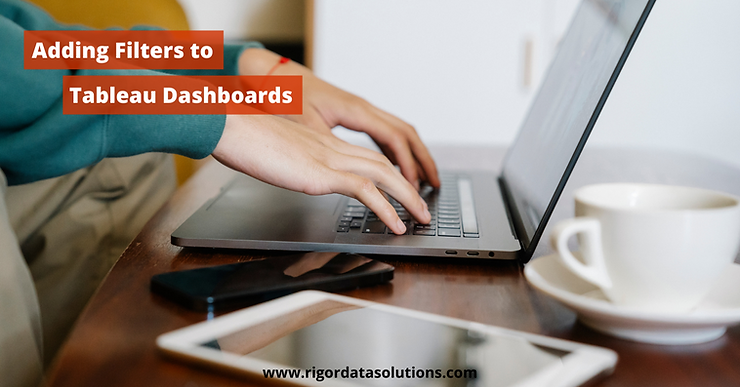
There are several ways you can add filters to your Tableau dashboards.
Adding filter to a worksheet.
You can add filters by simply dragging dimensions or measures you would like to use as a filter to the filter shelf.
And make the filter visible by selecting – Show Filter.

Alternatively, you can right-click on dimensions or measures of interest and select >> Show Filter. (Note this option adds the filter card on the view)

Adding filters to dashboard
Note: If a filter card is already shown on a worksheet before its added to the dashboard, then the filter card will automatically be added to the dashboard when adding the worksheets. However, if you’ve already added worksheets to the dashboards, you can add filters as follows.
Select the worksheet on the dashboard.
On the drop-down menu under Filters chose the field you would like to use as a filter.

If in-case the field you would like to add as a filter is not available under filters, select on Go to Sheet arrow which will take you to the worksheet where you can add filters as described above.

Note, any filter added to a dashboard is applied to the worksheet that contains the filter. Therefore, it advisable to customize your filter(s) by defining which other worksheets it should be applied to.
And to do that,
Open the filter drop down menu.
Under Apply to Worksheets configure how the filter should be applied.

I hope this article was helpful to you. To receive more of the Tableau tips, kindly join our mailing list by subscribing below.
Thank you for reading.
