How to Create Key Performance Indicator (KPI) Visuals in Power BI
- Bernard Kilonzo
- Apr 19
- 2 min read

Overview
A KPI (Key Performance Indicator) visual is a type of visualization that allows you to track and evaluate the performance of a specific metric or value against a defined target. It's a great way to visualize progress toward business objectives and assess performance trends at a glance.
A KPI visual typically includes three main elements:
Indicator: The value you're measuring, like sales revenue, customer satisfaction score, or profit margin.
Target Value: The benchmark you're aiming for, which you set as a goal in your analysis.
Trend or Status Indicator: Visual cues, such as arrows, colors, or trends, that show whether the indicator is performing above, below, or at the target.
In this article, I am going to demonstrate how to create a KPI visual to track and evaluate the performance of metrics (Income & Profit) against a target or a goal.
Here is the sample dataset.

(This dummy data contains, metrics (income & profit), months, actual performance (values) and targets per metric per month).
To create KPI visual with this data, select KPI from the visualization pane shown below.
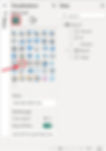
Next, ...
Drag Month to the Trend axis.
Drag value (actual performance) to the Value.
Drag Target (goal) to the Target.
Note: Executing the above generates the KPI visual shown below.

Filter the view by metric “Income” and “Profit” to see the performance of each metric against the target.
Filtering the metric by “Income” shows that the income exceeded the goal by 8.37%. Note: the last month in the data is evaluated as the current value.

Filtering the metric by “Profit” shows that the profit fell shot of the goal by 24.22%. Note: the last month in the data is evaluated as the current value.

From the above two views, users can see the current performance as well as the expected performance (target values), but most importantly instantly interpret the direction of the performance using the visual cues.
Formatting the KPI Visual
Note you can format the KPI visual by going to the Format visual pane.

From this section you can format the KPI visual by.
Renaming target label (from “Goal” to “Target”) under Target label option.
Toggle-on the Date option to show the reporting period, in this case December 1st, 2024 etc.

Conclusion
KPI visuals in Power BI are essential tools for businesses and organizations aiming to monitor performance and achieve strategic objectives. These visuals effectively summarize critical metrics, providing an immediate understanding of progress toward predefined goals. They are particularly useful for dashboards and reports where quick insights are required.
With their ability to display the indicator value, target benchmarks, and trend or status markers, KPI visuals allow stakeholders to focus on outcomes and make data-driven decisions. Their intuitive design—using colors, shapes, and arrows—enhances interpretability and ensures that users can rapidly assess whether performance is on track.
If you like the work we do and would like to work with us, drop us an email on our contacts page and we’ll reach out!Thank you for reading!
